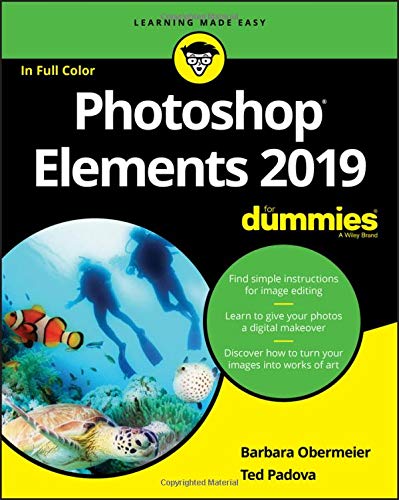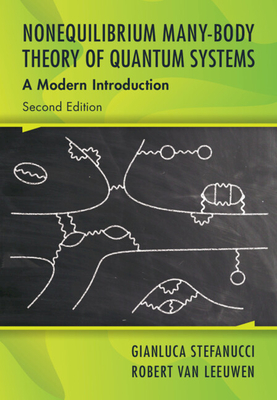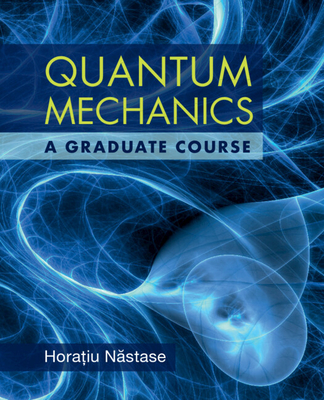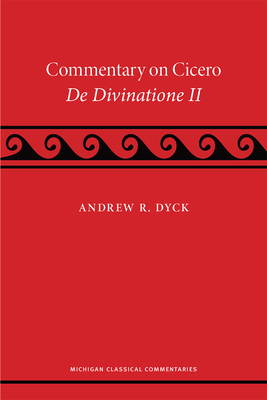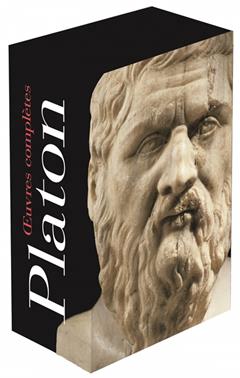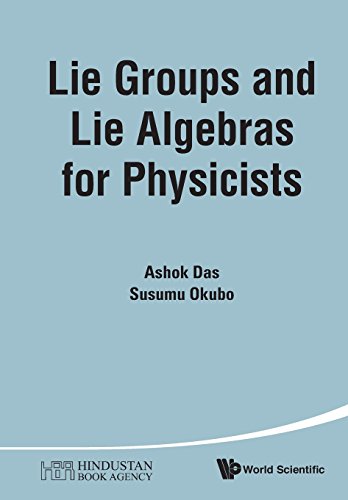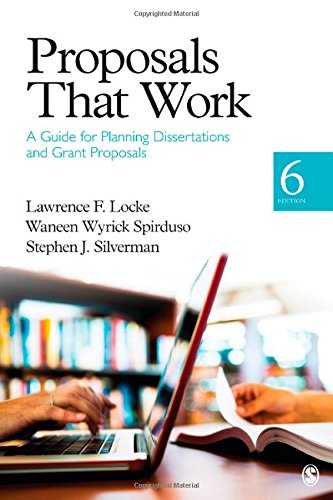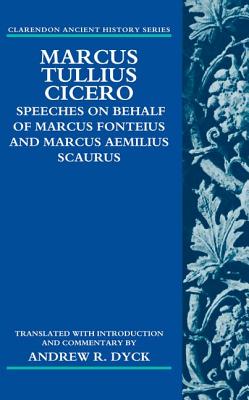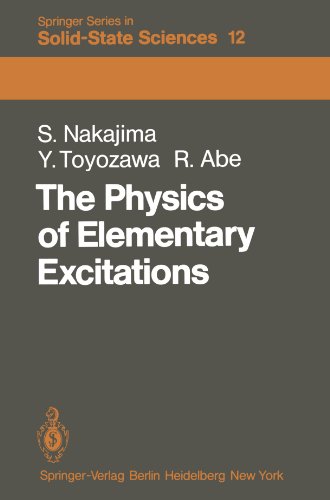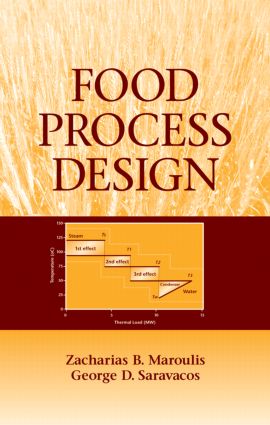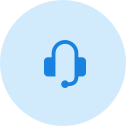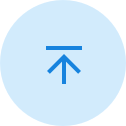图书简介
Turn blah photos into dazzling images Photoshop Elements offers enough of the power you’ll find in full Photoshop to make both basic and artistic edits to your photos. Photoshop Elements 2019 For Dummies helps you learn how to use Photoshop Elements to take your shots to stunning new heights! Photoshop Elements 2019 For Dummies offers photographers of all skill levels the power to turn run-of-the-mill digital pictures into beautiful photographs. This friendly and helpful guidebook directs you on how to harness all the tools this powerful software has to offer. Simple explanations for handling image editing Steps for giving your photos a digital makeover Ways to turn your photos into works of art Guidance on fixing your pics with one click No matter if you’re a photo editing newcomer looking for advice on making the most common fixes or an experienced editor in need of a road map to this version of Photoshop Elements, this book has you covered!
Introduction 1 About This Book 1 Icons Used in This Book 3 Beyond the Book 3 Where to Go from Here 3 Part 1: Getting Started with Photoshop Elements 2019 5 Chapter 1: Getting Started with Image Editing 7 Getting Familiar with the New Home Screen 8 Launching the Photo Editor 9 Making Basic Edits in Quick Mode 10 Sharing a Photo 12 Retracing Your Steps 14 Using the History panel 14 Reverting to the last save 15 Getting a Helping Hand 16 Saving Files with Purpose 17 Using the Save/Save As dialog box 17 Saving files for the web 18 Chapter 2: Taking Pictures 21 Understanding the Importance of Lighting 22 Identifying the Different Kinds of Photography 23 Focusing on the Phases of Photography 24 Setting up 24 Shooting the picture 25 Processing your images 26 Choosing Your Camera Equipment 26 DSLR cameras 26 Mirrorless cameras 27 Point-and-shoot cameras 27 Cellphone cameras 28 Working with Color Profile Equipment 28 Getting Familiar with Indoor Lighting Equipment 29 Inexpensive lighting equipment 29 Professional lighting equipment 31 Working with Common Lighting Patterns 32 Split lighting 32 Loop lighting 32 Broad lighting 32 Short lighting 33 Butterfly lighting 34 Rembrandt lighting 34 Reflecting the Light 34 Working with Flash 35 Understanding flash units and equipment 35 Using flash as a fill light 36 Chapter 3: Basic Image-Editing Concepts 37 Grappling with the Ubiquitous Pixels 38 Understanding resolution 38 Understanding image dimensions 41 The Art of Resampling 41 Changing image size and resolution 42 Choosing a Resolution for Print or Onscreen 43 Working with File Formats 44 JPEG (*.JPG, *.JPEG, *.JPE) 45 PNG (*.PNG) 46 TIFF (*.TIF, *.TIFF) 46 Getting Familiar with Color 47 Getting Color Right 48 Color the easy way 49 Calibrating your monitor 49 Choosing a color workspace 50 Understanding how profiles work 51 Chapter 4: Exploring the Photo Editor 53 Examining the Photo Editor 53 Examining the image window 57 Uncovering the contextual menus 60 Selecting the tools 61 Selecting from the Tool Options 64 Playing with panels 64 Using the Photo Bin 67 Creating different views of an image 68 Viewing filenames 68 Using Photo Bin Actions 69 Finding Your Bearings in Guided Mode 69 Controlling the Editing Environment 71 Launching and navigating preferences 72 Checking out all the preferences panes 73 Part 2: Managing Media 77 Chapter 5: Navigating the Organizer 79 Organizing Photos and Media on a Hard Drive 80 Adding Images to the Organizer 81 Adding files from folders and removable media 81 Downloading camera images with the Elements Downloader 83 Importing additional photos from folders 85 Navigating the Media Browser 86 Using a Scanner 87 Understanding image requirements 88 Using scanner plug-ins (Windows) 88 Scanning on the Mac 90 Scanning many photos at a time 90 Phoning in Your Images 92 Setting Organizer Preferences 93 Chapter 6: Organizing Your Pictures 95 Touring the Organizer 96 Organizing Groups of Images with Tags 99 Creating and viewing a tag 99 Adding icons to tags 101 Working with custom tags 102 Working with default tags 103 Working with subcategories 104 Sorting photos according to tags 105 Auto Curating Images 106 Working with Auto Creations 106 Auto-generating creations 106 Adding new events 107 Rating Images with Stars 107 Adding Images to an Album 108 Creating an album 108 Using albums for temporary work 110 Editing an album 110 Finding out more about sharing your albums 111 Adding People in the Media Browser 111 Placing Pictures on Maps 113 Working with Events 115 Chapter 7: Viewing and Finding Your Images 117 Cataloging Files 117 Using the Catalog Manager 118 Working with catalogs 119 Backing up your catalog 120 Backing up photos and files (Windows) 121 Switching to a Different View 122 Viewing Photos in Memories (Slideshow) 123 Searching for Photos 125 Using Search 125 Searching for untagged items 127 Searching captions and notes 127 Searching by history 128 Searching metadata 128 Searching similarities 130 Grouping Files That Get in the Way 131 Marking files as hidden 131 Stackin’ ’em up 131 Creating versions 133 Part 3: Selecting and Correcting Photos 135 Chapter 8: Making and Modifying Selections 137 Defining Selections 137 Creating Rectangular and Elliptical Selections 138 Perfecting squares and circles with Shift and Alt (Option on the Mac) 140 Applying Marquee options 140 Making Freeform Selections with the Lasso Tools 142 Selecting with the Lasso tool 143 Getting straight with the Polygonal Lasso tool 145 Snapping with the Magnetic Lasso tool 145 Working Wizardry with the Magic Wand 148 Talking about Tolerance 148 Wielding the Wand to select 149 Modifying Your Selections 151 Adding to, subtracting from, and intersecting a selection 151 Avoiding key collisions 152 Painting with the Selection Brush 153 Painting with the Quick Selection Tool 155 Selecting with the Auto Selection Tool 157 Fine-Tuning with the Refine Selection Brush 158 Working with the Cookie Cutter Tool 160 Eliminating with the Eraser Tools 162 The Eraser tool 162 The Background Eraser tool 163 The Magic Eraser tool 165 Using the Select Menu 165 Selecting all or nothing 165 Reselecting a selection 166 Inversing a selection 166 Feathering a selection 166 Refining the edges of a selection 167 Using the Modify commands 168 Applying the Grow and Similar commands 169 Saving and loading selections 169 Chapter 9: Working with Layers 171 Getting to Know Layers 171 Converting a background to a layer 172 Anatomy of the Layers panel 173 Using the Layer and Select menus 176 Working with Different Layer Types 178 Image layers 178 Adjustment layers 179 Fill layers 181 Shape layers 182 Type layers 183 Tackling Layer Basics 183 Creating a new layer from scratch 183 Using Layer via Copy and Layer via Cut 184 Duplicating layers 185 Dragging and dropping layers 186 Using the Paste into Selection command 186 Moving a Layer’s Content 187 Transforming Layers 188 Adding Layer Masks 189 Flattening and Merging Layers 192 Flattening layers 192 Merging layers 193 Chapter 10: Simple Image Makeovers 195 Cropping and Straightening Images 195 Cutting away with the Crop tool 196 Fixing distortion with the Perspective Crop tool 198 Cropping with a selection border 200 Straightening images 200 Recomposing Images 201 Employing One-Step Auto Fixes 203 Auto Smart Tone 204 Auto Smart Fix 205 Auto Levels 206 Auto Contrast 206 Auto Haze Removal 207 Auto Color Correction 207 Auto Shake Reduction 208 Auto Sharpen 209 Auto Red Eye Fix 209 Editing in Quick Mode 210 Fixing Small Imperfections with Tools 214 Cloning with the Clone Stamp tool 214 Retouching with the Healing Brush 216 Zeroing in with the Spot Healing Brush 219 Repositioning with the Content-Aware Move tool 220 Lightening and darkening with Dodge and Burn tools 222 Smudging away rough spots 224 Softening with the Blur tool 225 Focusing with the Sharpen tool 226 Sponging color on and off 227 Replacing one color with another 229 Chapter 11: Correcting Contrast, Color, and Clarity 233 Editing Your Photos Using a Logical Workflow 234 Adjusting Lighting 235 Fixing lighting with Shadows/Highlights 235 Using Brightness/Contrast 236 Pinpointing proper contrast with Levels 237 Adjusting Color 239 Removing color casts automatically 240 Adjusting with Hue/Saturation 241 Eliminating color with Remove Color 242 Switching colors with Replace Color 244 Correcting with Color Curves 245 Adjusting skin tones 247 Defringing layers 249 Eliminating haze 250 Adjusting color temperature with photo filters 251 Mapping your colors 252 Adjusting Clarity 253 Removing noise, artifacts, dust, and scratches 253 Blurring when you need to 254 Sharpening for better focus 257 Opening closed eyes 260 Adjusting Facial Features 261 Reducing shake 262 Working Intelligently with the Smart Brush Tools 263 Part 4: Exploring Your Inner Artist 267 Chapter 12: Playing with Filters, Effects, Styles, and More 269 Having Fun with Filters 269 Applying filters 270 Corrective or destructive filters 271 One-step or multistep filters 271 Fading a filter 272 Selectively applying a filter 272 Working in the Filter Gallery 273 Distorting with the Liquify filter 275 Correcting Camera Distortion 277 Exploring Element’s Unique Filters 278 Creating a comic 279 Getting graphic 280 Using the Pen and Ink filter 281 Dressing Up with Photo and Text Effects 282 Adding Shadows, Glows, and More 284 Applying styles 285 Working with styles 286 Using the Graphics panel 287 Mixing It Up with Blend Modes 288 General blend modes 289 Darken blend modes 289 Lighten blend modes 291 Lighting blend modes 291 Inverter blend modes 294 HSL blend modes 294 Using Photomerge 295 Photomerge Panorama 296 Photomerge Group Shot 298 Photomerge Scene Cleaner 300 Photomerge Exposure 301 Photomerge Compose 303 Chapter 13: Drawing and Painting 307 Choosing Color 307 Working with the Color Picker 308 Dipping into the Color Swatches panel 309 Sampling with the Eyedropper tool 311 Getting Artsy with the Pencil and Brush Tools 312 Drawing with the Pencil tool 312 Painting with the Brush tool 314 Using the Impressionist Brush 316 Creating your own brush 317 Filling and Outlining Selections 319 Fill ’er up 319 Outlining with the Stroke command 320 Splashing on Color with the Paint Bucket Tool 321 Working with Multicolored Gradients 322 Applying a preset gradient 322 Customizing gradients 324 Working with Patterns 327 Applying a preset pattern 327 Creating a new pattern 328 Creating Shapes of All Sorts 329 Drawing a shape 330 Drawing multiple shapes 331 Specifying Geometry options 332 Editing shapes 333 Chapter 14: Working with Type 335 Understanding Type Basics 335 Tools 336 Modes 336 Formats 337 Creating Point Type 337 Creating Paragraph Type 339 Creating Path Type 340 Using the Text On Selection tool 340 Using the Text On Shape tool 341 Using the Text On Custom Path tool 343 Specifying Type Options 344 Editing Text 346 Simplifying Type 347 Masking with Type 348 Stylizing and Warping Type 351 Adjusting type opacity 351 Applying filters to your type 351 Painting your type with color and gradients 353 Warping your type 354 Part 5: Printing, Creating, and Sharing 355 Chapter 15: Getting It on Paper 357 Getting Pictures Ready for Printing 358 Working with Color Printer Profiles 359 Printing a photo with the printer managing color 360 Printing a photo with Elements managing color 366 Printing a picture package or contact sheet 368 Getting Familiar with the Print Dialog Box 369 Using Page Setup 371 Creating transfers, borders, and more with More Options 371 Chapter 16: Sharing Your Work 373 Getting Familiar with the Elements Sharing Options 373 Planning ahead 374 Understanding photo sharing in Elements 375 Using the Share Panel 376 Emailing photos 377 Working with Adobe Premiere Elements 379 Sharing your photos on social networks 379 Creating Facebook Cover Images 381 Chapter 17: Making Creations 385 Checking Out the Create Panel 385 Grasping Creation-Assembly Basics 386 Creating a Memories Video 390 Creating a PDF Slideshow 391 Making Additional Creations 391 Part 6: The Part of Tens 393 Chapter 18: Ten Tips for Composing Better Photos 395 Find a Focal Point 395 Use the Rule of Thirds 396 Cut the Clutter 396 Frame Your Shot 397 Employ Contrast 398 Experiment with Viewpoints 398 Use Leading Lines 399 Use Light 399 Give Direction 400 Consider Direction of Movement 401 Chapter 19: Ten (Or So) More Project Ideas 403 Screen Savers 403 Flyers, Ads, and Online Auctions 404 Clothes, Hats, and More 406 Posters 407 Household and Business Inventories 407 Project Documentation 407 School Reports and Projects 408 Blogs 408 Wait - There’s More 408 Index 409
Trade Policy 买家须知
- 关于产品:
- ● 正版保障:本网站隶属于中国国际图书贸易集团公司,确保所有图书都是100%正版。
- ● 环保纸张:进口图书大多使用的都是环保轻型张,颜色偏黄,重量比较轻。
- ● 毛边版:即书翻页的地方,故意做成了参差不齐的样子,一般为精装版,更具收藏价值。
关于退换货:- 由于预订产品的特殊性,采购订单正式发订后,买方不得无故取消全部或部分产品的订购。
- 由于进口图书的特殊性,发生以下情况的,请直接拒收货物,由快递返回:
- ● 外包装破损/发错货/少发货/图书外观破损/图书配件不全(例如:光盘等)
并请在工作日通过电话400-008-1110联系我们。
- 签收后,如发生以下情况,请在签收后的5个工作日内联系客服办理退换货:
- ● 缺页/错页/错印/脱线
关于发货时间:- 一般情况下:
- ●【现货】 下单后48小时内由北京(库房)发出快递。
- ●【预订】【预售】下单后国外发货,到货时间预计5-8周左右,店铺默认中通快递,如需顺丰快递邮费到付。
- ● 需要开具发票的客户,发货时间可能在上述基础上再延后1-2个工作日(紧急发票需求,请联系010-68433105/3213);
- ● 如遇其他特殊原因,对发货时间有影响的,我们会第一时间在网站公告,敬请留意。
关于到货时间:- 由于进口图书入境入库后,都是委托第三方快递发货,所以我们只能保证在规定时间内发出,但无法为您保证确切的到货时间。
- ● 主要城市一般2-4天
- ● 偏远地区一般4-7天
关于接听咨询电话的时间:- 010-68433105/3213正常接听咨询电话的时间为:周一至周五上午8:30~下午5:00,周六、日及法定节假日休息,将无法接听来电,敬请谅解。
- 其它时间您也可以通过邮件联系我们:customer@readgo.cn,工作日会优先处理。
关于快递:- ● 已付款订单:主要由中通、宅急送负责派送,订单进度查询请拨打010-68433105/3213。
本书暂无推荐
本书暂无推荐